

Let's talk video content
Contact us to request a demo and learn more about the product
By filling in the form, you're agreeing with our privacy policy
Cookie Settings
Cookie Settings
Cookies necessary for the correct operation of the site are always enabled.
Other cookies are configurable.
Other cookies are configurable.
Guide: how to generate
and upload fingerprints
to WebScan
and upload fingerprints
to WebScan
Learn how to fingerprint video files and upload prepared fingerprints
to WebScan, platform-scanning software
to WebScan, platform-scanning software
Introduction
WebScan is the software that enables instant detection of illegal video copies on video-sharing platforms. WebScan is based on WebKyte’s proprietary digital video fingerprinting technology.
Video fingerprinting is the technology that extracts distinctive elements of a video into a unique line of code, a fingerprint. This technology has demonstrated its efficiency in identifying and comparing video files at scale. Video fingerprints are irreversible to original files and fully secure.
To run copy detection for a video on WebScan you should prepare and upload a digital fingerprint of the video to the WebScan data server. This guide covers every step of this process.
Video fingerprinting is the technology that extracts distinctive elements of a video into a unique line of code, a fingerprint. This technology has demonstrated its efficiency in identifying and comparing video files at scale. Video fingerprints are irreversible to original files and fully secure.
To run copy detection for a video on WebScan you should prepare and upload a digital fingerprint of the video to the WebScan data server. This guide covers every step of this process.
Once uploaded, your titles will be available for copy identification on WebScan:
If you have any questions about WebScan please feel free to reach out to us via hello@webkyte.com
Step 1. Generate fingerprints
In this step, we use a Docker container to generate fingerprints for a specific video file. This process involves analyzing the video and extracting its unique features to create a digital fingerprint.
To start, install Docker on your system and store the video file in the directory specified by
/path/to/video/storage. Likewise, the directory specified by /path/to/fp/storage is where the generated fingerprints will be stored.
Use the following command to execute the Docker container:
To start, install Docker on your system and store the video file in the directory specified by
/path/to/video/storage. Likewise, the directory specified by /path/to/fp/storage is where the generated fingerprints will be stored.
Use the following command to execute the Docker container:
docker run \
--rm \
-v /path/to/video/storage:/videos:ro \
-v /path/to/fp/storage:/fingerprints \
registry.clients.webkontrol.com/wk-fingerprint /videos/video.mp4 /fingerprints/fingerprint.fp
This command mounts both the video storage and fingerprint storage directories volumes inside the container. The command then runs the registry.clients.webkontrol.com/wk-fingerprint image and passes both the input video file and the output fingerprint file paths as arguments.
By using read-only volumes (ro), we ensure that the original files remain untouched and secure, while the container can access the necessary data to complete the fingerprinting process.
On the first call, the Docker image is pulled from the WebKyte docker-registry, and subsequently, the cached image is used.
Example:
By using read-only volumes (ro), we ensure that the original files remain untouched and secure, while the container can access the necessary data to complete the fingerprinting process.
On the first call, the Docker image is pulled from the WebKyte docker-registry, and subsequently, the cached image is used.
Example:
docker run \
--rm \
-v /home/testuser:/videos:ro \
-v /home/testuser:/fingerprints \
registry.clients.webkontrol.com/wk-fingerprint /videos/video.mp4 /fingerprints/fingerprint.fp
Example description:
/home/testuser folder is mounted as read-only video storage to /videos folder inside the docker container file system.
/home/testuser folder is mounted as fingerprints storage to /fingerprints folder inside the docker container file system.
/videos/video.mp4 is an input video file. Originally it is located at /home/testuser. On the docker filesystem, it is located in the /videos folder.
/fingerprints/fingerprint.fp is an output fingerprint file. After creation, it can be found in the /home/testuser folder.
/home/testuser folder is mounted as read-only video storage to /videos folder inside the docker container file system.
/home/testuser folder is mounted as fingerprints storage to /fingerprints folder inside the docker container file system.
/videos/video.mp4 is an input video file. Originally it is located at /home/testuser. On the docker filesystem, it is located in the /videos folder.
/fingerprints/fingerprint.fp is an output fingerprint file. After creation, it can be found in the /home/testuser folder.
Step 2. Upload fingerprints to WebScan
To upload prepared fingerprints to WebScan servers, send a POST request to the endpoint https://scan.webkontrol.com/v2/upload/<client_video_id>
Parameters:
Responses:
Usage example:
curl "https://scan.webkontrol.com/api/upload/my_first_fp?type=1&title=My%20First%20FP&year=2023&season=1&episode=1&other=Other%20Info" \
-X POST \
-H "Authorization: Token <token>" \
--data-binary "@fingerprint.fp"
Step 3. Scan the platforms
Once the fingerprints are successfully uploaded to WebScan, you can run copy detection for your titles.
Before you start: make sure to whitelist your official channels.
Email us the links to your official channels on Dailymotion, Vimeo, and other supported platforms to keep them out of matching results.
Email us the links to your official channels on Dailymotion, Vimeo, and other supported platforms to keep them out of matching results.
1. Go to https://scan.webkyte.com/ and log in to your account:
Make sure to check your inbox to find your Login and Password
2. Click New Search
3. Select titles your want to check for copies
4. Select the platforms and click Match it! to start scanning:
5. Wait for the status to be «Completed» and explore the matching results:
If you have any questions about WebScan please feel free to reach out to us via hello@webkyte.com
